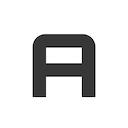
Card Widget Plugin
The card widget plugin provides the functionality for collapsing, expanding and removing a card.
Usage
This plugin can be activated as a jQuery plugin or using the data API.
Data API
This plugin provides two data-api attributes. Any element using one of the following attributes should be placed within the .card-tools div, which is usually in the card header. For more information about the card HTML structure, visit the card component documentation
data-card-widget="collapse"
This attribute, when attached to a button, allows the box to be collapsed/expanded when clicked.
Collapsible Card Example
<div class="card">
<div class="card-header">
<h3 class="card-title">Collapsible Card Example</h3>
<div class="card-tools">
<!-- Collapse Button -->
<button type="button" class="btn btn-tool" data-card-widget="collapse"><i class="fas fa-minus"></i></button>
</div>
<!-- /.card-tools -->
</div>
<!-- /.card-header -->
<div class="card-body">
The body of the card
</div>
<!-- /.card-body -->
</div>
<!-- /.card -->
data-card-widget="remove"
This attribute, when attached to a button, allows the box to be removed when clicked.
Removable Card Example
<div class="card">
<div class="card-header">
<h3 class="card-title">Removable Card Example</h3>
<div class="card-tools">
<!-- Remove Button -->
<button type="button" class="btn btn-tool" data-card-widget="remove"><i class="fas fa-times"></i></button>
</div>
<!-- /.card-tools -->
</div>
<!-- /.card-header -->
<div class="card-body">
The body of the card
</div>
<!-- /.card-body -->
</div>
<!-- /.card -->
data-card-widget="maximize"
This attribute, when attached to a button, allows the box to be maximize/minimize when clicked.
Maximizable Card Example
<div class="card">
<div class="card-header">
<h3 class="card-title">Maximizable Card Example</h3>
<div class="card-tools">
<!-- Maximize Button -->
<button type="button" class="btn btn-tool" data-card-widget="maximize"><i class="fas fa-expand"></i></button>
</div>
<!-- /.card-tools -->
</div>
<!-- /.card-header -->
<div class="card-body">
The body of the card
</div>
<!-- /.card-body -->
</div>
<!-- /.card -->
jQuery
To activate any button using jQuery, you must provide the removeTrigger and collapseTrigger options. Otherwise, the plugin will assume the default data-card-widget selectors.
$('#my-card').CardWidget(options)
Options
| Name | Type | Default | Description |
|---|---|---|---|
| animationSpeed | Number | 300 | Speed of slide down/up animation in milliseconds. |
| collapseTrigger | String | [data-card-widget="collapse"] |
jQuery selector to the element responsible for collapsing the box. |
| removeTrigger | String | [data-card-widget="remove"] |
jQuery selector to the element responsible for removing the box. |
| maximizeTrigger | String | [data-card-widget="maximize"] |
jQuery selector to the element responsible for maximizing the box. |
Tip!
You can use any option via the data-attributes like this.
<button type="button" class="btn btn-tool" data-card-widget="collapse" data-animation-speed="1000"><i class="fas fa-minus"></i></button>
Events
| Event Type | Description |
|---|---|
| expanded.lte.cardwidget | Triggered after a card expanded. |
| collapsed.lte.cardwidget | Triggered after a card collapsed. |
| maximized.lte.cardwidget | Triggered after a card maximized. |
| minimized.lte.cardwidget | Triggered after a card minimized. |
| removed.lte.cardwidget | Triggered after a card removed. |
Example: $('#my-card').on('expanded.lte.cardwidget', handleExpandedEvent)
Methods
| Method | Description |
|---|---|
| collapse | Collapses the card |
| expand | Expands the card |
| remove | Removes the card |
| toggle | Toggles the state of the card between expanded and collapsed |
| maximize | Maximizes the card |
| minimize | Minimizes the card |
| toggleMaximize | Toggles the state of the card between maximized and minimized |
Example: $('#my-card-widget').CardWidget('toggle') or $('#my-card').CardWidget('toggle')