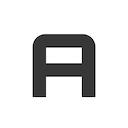
Sidebar Search Plugin
The sidebar search plugin provides the functionality to search menu items from the sidebar menu entries.
Usage
This plugin can be activated as a jQuery plugin or using the data API.
Data API
Activate the plugin by adding the following data-attribue data-widget="sidebar-search" to a input-group inside the sidebar. You can use the HTML Markup below for a quick start.
jQuery
The jQuery API provides more customizable options that allows the developer to pre-process the request before rendering and post-process it after rendering.
("[data-widget="sidebar-search"]").SidebarSearch(options)
HTML Markup
Place this HTML Markup after div.user-panel.
<div class="form-inline">
<div class="input-group" data-widget="sidebar-search">
<input class="form-control form-control-sidebar" type="search" placeholder="Search" aria-label="Search">
<div class="input-group-append">
<button class="btn btn-sidebar">
<i class="fas fa-search fa-fw"></i>
</button>
</div>
</div>
</div>
Options
| Name | Type | Default | Description |
|---|---|---|---|
| arrowSign | String | ’->’ | Arrow Sign between the menu item path. |
| minLength | Number | 3 | Min search query length. |
| maxResults | Number | 7 | Max search results to display. |
| highlightName | Boolean | TRUE | Whether to highlight menu item name. |
| highlightPath | Boolean | FALSE | Whether to highlight menu item path. |
| highlightClass | String | ’text-light’ | Hightlight class. |
| notFoundText | String | ’No element found! | Response text if no menu item found. |
Methods
| Method | Description |
|---|---|
| init | Init’s the SidebarSearch Plugin and registers all visible menu items. |
| toggle | Toggles the search dropdown list. |
| close | Closes the search dropdown list. |
| open | Opens the search dropdown list. |
| search | Triggers a search. |
Example: $('[data-widget="sidebar-search"]').SidebarSearch('toggle')